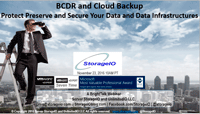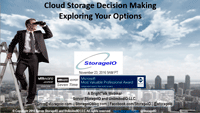Software Defined Data Infrastructure Webinars and Fall 2016 events

Here is the updated Server StorageIO fall 2016 webinar and event activities covering software defined data center, data infrastructure, virtual, cloud, containers, converged, hyper-converged server, storage, I/O network, performance and data protection among other topics.
December 7, 2016 – Webinar 11AM PT – BrightTalk
Hyper-Converged Infrastructure Decision Making
Are Converged Infrastructures (CI), Hyper-Converged Infrastructures (HCI), Cluster in Box or Cloud in Box (CiB) solutions for you? The answer is it depends on what your needs, requirements, application among other criteria are. In addition are you focused on a particular technology solution or architecture approach, or, looking for something that adapts to your needs? Join us in this discussion exploring your options for different scenarios as we look beyond they hype including to next wave of hyper-scale converged along with applicable decision-making criteria. Topics include:
– Data Infrastructures exist to support applications and their underlying resource needs
– What are your application and environment needs along with other objectives
– Explore various approaches for hyper-small and hyper-large environments
– What are you converging, hardware, hypervisors, management or something else?
– Does HCI mean hyper-vendor-lock-in, if so, is that a bad thing?
– When, where, why and how to use different scenarios
November 29-30, 2016 (New) – Converged & Hyper-Converged Decision Making
Is Converged Infrastructure Right For You?
Workshop Seminar – Nijkerk The Netherlands

Agenda and topics to be covered include:
- When should decide to evaluate CI/HCI vs. traditional approach
- What are decision and evaluation criteria for apples to apples vs. Apples to pears
- What are the costs, benefits, and caveats of the different approaches
- How different applications such as VDI or VSI or database have different needs
- What are the network, storage, software license and training cost implications
- Different comparison criteria for smaller environments remote office vs. Larger enterprise
- How will you protect and secure a CI, HCI environment (HA, BC, BR, DR, Backup)
- What is the risk and benefit of startups, companies with limited portfolios vs. Big vendors
- Do it yourself (DiY) vs. Turnkey software vs. Bundled tin wrapped software solution
- We will also look at associated trends including software-defined, NVM/SSD, NVMe, VMware, Microsoft, KVM, Citrix/Xen, Docker, OpenStack among others.
November 28, 2016 (New) – Server Storage I/O Fundamental Trends V2.1116
Whats New, Whats the buzz, what you need to know about and whos doing what
Workshop Seminar – Nijkerk The Netherlands

Agenda and topics that will be covered include:
- Who’s doing what, who are the new emerging vendors, solutions and technologies to watch
- Non-Volatile Memory (NVM), flash solid state device (SSD), Storage Class Memory (SCM)
- Networking with your servers and storage including NVMe, NVMeoF and RoCE
- Cloud, Object and Bulk storage for data protection, archiving, near-line, scale-out
- Data protection and software defined storage management (backup, BC, BR, DR, archive)
- Microsoft Windows Server 2016, Nano, S2D and Hyper-V
- VMware, OpenStack, Ceph, Docker and Containers, CI and HCI
- EMC is gone, now there is Dell EMC and what that means
- Various vendors and solutions from legacy to new and emerging
- Recommendations, usage or deployment scenarios and tips
- Some examples of who’s doing what includes AWS, Brocade, Cisco, Dell EMC, Enmotus, Futjistu, Google, HDS, HP and Huawei, IBM, Intel, Lenovo, Mellanox, Micron, Microsoft, NetApp, Nutanix, Oracle, Pure, Quantum, Qumulo, Reduxio, Rubrik, Samsung, SANdisk, Seagate, Simplivity and Tintri, Veeam, Veritas, VMware and WD among others.
November 23, 2016 – Webinar 10AM PT BrightTalk
BCDR and Cloud Backup Software Defined Data Infrastructures (SDDI) and Data Protection
The answer is BCDR and Cloud Backup, however what was the question? Besides how to protect preserve and secure your data, applications along with data Infrastructures against various threat risk issues, what are some other common questions? For example how to modernize, rethink, re-architect, use new and old things in new ways, these and other topics, techniques, trends, tools have a common theme of BCDR and Cloud Backup. Join us in this discussion exploring your options for protecting data, applications and your data Infrastructures spanning legacy, software-defined virtual and cloud environments. Topics include:
– Data Infrastructures exist to support applications and their underlying resource needs
– Various cloud storage options to meet different application PACE needs
– Do clouds need to be backed-up or protected?
– How to leverage clouds for various data protection objectives
– When, where, why and how to use different scenarios
November 23, 2016 – Webinar 9AM PT – BrightTalk
Cloud Storage – Hybrid and Software Defined Data Infrastructures (SDDI)
You have been told, or determined that you need (or want) to use cloud storage, ok, now what? What type of cloud storage do you need or want, or do you simply want cloud storage? However, what are your options as well as application requirements including Performance, Availability, Capacity and Economics (PACE) along with access or interfaces? Where are your applications and where will they be located? What are your objectives for using cloud storage or is it simply you have heard or told its cheaper. Join us in this discussion exploring your options, considerations for cloud storage decision-making. Topics include:
– Data Infrastructures exist to support applications and their underlying resource needs
– Various cloud storage options to meet different application PACE needs
– Storage for primary, secondary, performance, availability, capacity, backup, archiving
– Public, private and hybrid cloud storage options from block, file, object to application service
– When, where, why and how to use cloud storage for different scenarios
November 22, 2016 – Webinar 10AM PT – BrightTalk
Cloud Infrastructure Hybrid and Software Defined Data Infrastructures (SDDI)
At the core of cloud (public, private, hybrid) next generation data centers are software defined data infrastructures that exist to protect, preserve and serve applications, data along with their resulting information services. Software defined data infrastructure core components include hardware, software servers and storage configured (defined) to provide various services enabling application Performance Availability Capacity and Economics (PACE). Just as there are different types of environments, applications along with workloads various options, technologies as well as techniques exist for cloud services (and underlying data infrastructures). Join us in this session to discuss trends, technologies, tools, techniques and services options for cloud infrastructures. Topics include:
– Data Infrastructures exist to support applications and their underlying resource needs
– Software Defined Infrastructures (SDDI) are what enable Software Defined Data Centers and clouds
– Various types of clouds along with cloud services that determine how resources get defined
– When, where, why and how to use cloud Infrastructures along with associated resources
November 15, 2016 (New) – 11AM PT Webinar – Redmond Magazine and Solarwinds
The O.A.R. of Virtualization Scaling
A journey of optimization, automation, and reporting
Your journey to a flexible, scalable and secure IT universe begins now. Join Microsoft MVP and VMware vSAN and vExpert Greg Schulz of Server StorageIO along with VMware vExpert, Cisco Champion and Head Geek of Virtualization and Cloud Practice Kong Yang of SolarWinds for an interactive discussion empowering you to become the master of your software defined and virtual data center. Topics will include:
- Trust your instruments and automation, however, verify they are working properl
- Insight into how your environment, as well as automation tools, are working
- Leverage automation to handle recurring tasks so you can focus on more productive activities
- Capture, retain and transfer knowledge and tradecraft experiences into automation policies
- Automated system management is only as good as the policies and data they rely upon
- Optimize via automation that relies on reporting for insight, awareness and analytics
November 3, 2016 (New) – Webinar 11AM PT – Redmond Magazine and
Dell Software
Tailor Your Backup Data Repositories to
Fit Your Security and Management Needs
Does data protection storage have you working overtime to take care of it? Do you have the flexibility to protect, preserve, secure and serve different workgroups or customers in a shared environment? Is your environment looking to expand with new applications and remote offices, yet your data protection is slowing you down?
In this webinar we will look at current and emerging trends along with issues including how different threat risk challenges impact your evolving environment, as well as opportunities to address them. It’s time to deploy technology that works for you and your environment instead of you working for the solution.
Attend and learn about:
- Data protection trends, issues, regulatory compliance, challenges and opportunities
- How to utilize purpose built appliances to protect and defend your systems, applications and data from various threat risks
- Importance of timely insight and situational awareness into your data protection infrastructure
- Protecting centralized and distributed remote office branch offices (ROBO) workgroups
- What you can do today to optimize your environment
October 27, 2016 (New) – Webinar 10AM PT – Virtual Instruments
The Value of Infrastructure Insight
This webinar looks at the value of data center infrastructure insight both as a technology as well as a business productivity enabler. Besides productivity, having insight into how data infrastructure resources (servers, storage, networks, system software) are used, enables informed analysis, troubleshooting, planning, forecasting as well as cost-effective decision-making. In other words, data center infrastructure insight, based on infrastructure performance analytics, enables you to avoid flying blind, having situational awareness for proactive Information Technology (IT) management. Your return on innovation is increased, and leveraging insight awareness along with metrics that matter drives return on investment (ROI) along with enhanced service delivery.
October 20, 2016 – Webinar 9AM PT – BrightTalk
Next-Gen Data Centers Software Defined Data Infrastructures (SDDI) including Servers, Storage and Virtualization
At the core of next generation data centers are software defined data infrastructures that enable, protect, preserve and serve applications, data along with their resulting information services. Software defined data infrastructure core components include hardware, software servers and storage configured (defined) to provide various services enabling application Performance Availability Capacity and Economics (PACE). Just as there are different types of environments, applications along with workloads various options, technologies as well as techniques exist for virtual servers and storage. Join us in this session to discuss trends, technologies, tools, techniques and services around storage and virtualization for today, tomorrow, and in the years to come. Topics include:
– Data Infrastructures exist to support applications and their underlying resource needs
– Software Defined Infrastructures (SDDI) are what enable Software Defined Data Centers
– Server and Storage Virtualization better together, with and without CI/HCI
– Many different facets (types) of Server virtualization and virtual storage
– When, where, why and how to use storage virtualization and virtual storage
September 20, 2016 – Webinar 8AM PT – BrightTalk
Software Defined Data Infrastructures (SDDI) Enabling Software Defined Data Centers – Part of Software-Defined Storage summit
Data Infrastructures exist to support applications and their underlying resource needs. Software-Defined Infrastructures (SDI) are what enable Software-Defined Data Centers, and at the heart of a SDI is storage that is software-defined. This spans cloud, virtual and physical storage and is at the focal point of today. Join us in this session to discuss trends, technologies, tools, techniques and services around SDI and SDDC- today, tomorrow, and in the years to come.
September 13, 2016 – Webinar 11AM PT – Redmond Magazine and
Dell Software
Windows Server 2016 and Active Directory
Whats New and How to Plan for Migration
Windows Server 2016 is expected to GA this fall and is a modernized version of the Microsoft operating system that includes new capabilities such as Active Directory (AD) enhancements. AD is critical to organizational operations providing control and secure access to data, networks, servers, storage and more from physical, virtual and cloud (public and hybrid). But over time, organizations along with their associated IT infrastructures have evolved due to mergers, acquisitions, restructuring and general growth. As a result, yesterday’s AD deployments may look like they did in the past while using new technology (e.g. in old ways). Now is the time to start planning for how you will optimize your AD environment using new tools and technologies such as those in Windows Server 2016 and AD in new ways. Optimizing AD means having a new design, performing cleanup and restructuring prior to migration vs. simply moving what you have. Join us for this interactive webinar to begin planning your journey to Windows Server 2016 and a new optimized AD deployment that is flexible, scalable and elastic, and enables resilient infrastructures. You will learn:
- What’s new in Windows Server 2016 and how it impacts your AD
- Why an optimized AD is critical for IT environments moving forward
- How to gain insight into your current AD environment
- AD restructuring planning considerations
September 8, 2016 – Webinar 11AM PT (Watch on Demand) – Redmond Magazine, Acronis and Unitrends
Data Protection for Modern Microsoft Environments
Your organization’s business depends on modern Microsoft® environments — Microsoft Azure and new versions of Windows Server 2016, Microsoft Hyper-V with RCT, and business applications — and you need a data protection solution that keeps pace with Microsoft technologies. If you lose mission-critical data, it can cost you $100,000 or more for a single hour of downtime. Join our webinar and learn how different data protection solutions can protect your Microsoft environment, whether you store data on company premises, at remote locations, in private and public clouds, and on mobile devices.
Where To Learn More
- View other upcoming and recent events at the Server StorageIO activities page here.
What This All Means
Its fall back to school and learning time, join me on these and other upcoming event activities.
Ok, nuff said, for now…
Cheers
Gs
Greg Schulz – Microsoft MVP Cloud and Data Center Management, vSAN and VMware vExpert. Author Cloud and Virtual Data Storage Networking (CRC Press), The Green and Virtual Data Center (CRC Press) and Resilient Storage Networks (Elsevier) and twitter @storageio
All Comments, (C) and (TM) belong to their owners/posters, Other content (C) Copyright 2006-2023 Server StorageIO(R) and UnlimitedIO All Rights Reserved