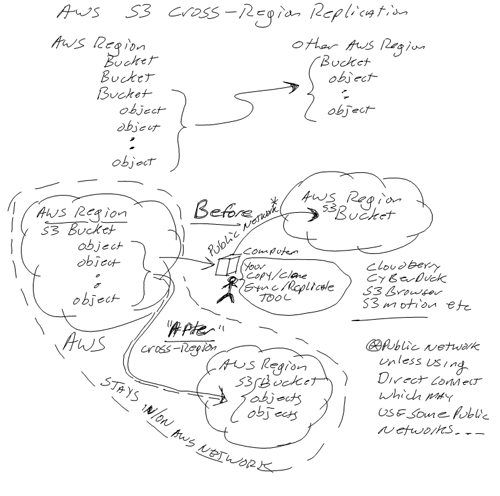VMware vCloud Air Server StorageIOlab Test Drive with videos
Recently I was invited by VMware vCloud Air to do a free hands-on test drive of their actual production environment. Some of you may already being using VMware vSphere, vRealize and other software defined data center (SDDC) aka Virtual Server Infrastructure (VSI) or Virtual Desktop Infrastructure (VDI) tools among others. Likewise some of you may already be using one of the many cloud compute or Infrastructure as a Service (IaaS) such as Amazon Web Services (AWS) Elastic Cloud Compute (EC2), Centurylink, Google Cloud, IBM Softlayer, Microsoft Azure, Rackspace or Virtustream (being bought by EMC) among many others.
VMware vCloud Air provides a platform similar to those just mentioned among others for your applications and their underlying resource needs (compute, memory, storage, networking) to be fulfilled. In addition, it should not be a surprise that VMware vCloud Air shares many common themes, philosophies and user experiences with the traditional on-premises based VMware solutions you may be familiar with.

You can give VMware vCloud Air a trial for free while the offer lasts by clicking here (service details here). Basically if you click on the link and register a new account for using VMware vCloud Air they will give you up to $500 USD in service credits to use in the real production environment while the offer lasts which iirc is through end of June 2015.

Click on above image to view video part I

Click on above image to view video part II
What this means is that you can go and setup some servers with as many CPUs or cores, memory, Hard Disk Drive (HDD) or flash Solid State Devices (SSD) storage, external IP networks using various operating systems (Centos, Ubuntu, Windows 2008, 20012, 20012 R2) for free, or until you use up the service credits.
Speaking of which, let me give you a bit of a tip or hint, even though you can get free time, if you provision a fast server with lots of fast SSD storage and leave it sit idle over night or over a weekend, you will chew up your free credits rather fast. So the tip which should be common sense is if you are going to do some proof of concepts and then leave things alone for a while, power the virtual cloud servers off to stretch your credits further. On the other hand, if you have something that you want to run on a fast server with fast storage over a weekend or longer, give that a try, just pay attention to your resource usage and possible charges should you exhaust your service credits.
My Server StorageIO test drive mission objective
For my test drive, I created a new account by using the above link to get the service credits. Note that you can use your regular VMware account with vCloud Air, however you wont get the free service credits. So while it is a few minutes of extra work, the benefit was worth it vs. simply using my existing VMware account and racking up more cloud services charges on my credit card. As part of this Server StorageIOlab test drive, I created two companion videos part I here and part II here that you can view to follow along and get a better idea of how vCloud works.

Phase one, create the virtual data center, database server, client servers and first setup
My goal was to set up a simple Virtual Data Center (VDC) that would consist of five Windows 2012 R2 servers, one would be a MySQL database server with the other four being client application servers. You can download MySQL from here at Oracle as well as via other sources. For applications to simplify things I used Hammerdb as well as Benchmark Factory that is part of the Quest Toad tool set for database admins. You can download a free trial copy of Benchmark Factory here, and HammerDB here. Another tool that I used for monitoring the servers is Spotlight on Windows (SoW) which is also free here. Speaking of tools, here is a link to various server and storage I/O performance as well as monitoring tools.
Links to tools that I used for this test-drive included:

Phase one steps and activity summary

Recap of what was done in phase one, watch the associated video here.
After the initial setup (e.g. part I video here), the next step was to add some more virtual machines and take a closer look at the environment. Note that most of the work in setting up this environment was Windows, MySQL, Hammerdb, Benchmark Factory, Spotlight on Windows along with other common tools so their installation is not a focus in these videos or this post, perhaps a future post will dig into those in more depth.

What was done during phase II (view the video here)

There is much more to VMware vCloud Air and on their main site there are many useful links including overviews, how-too tutorials, product and service offering details and much more here. Besides paying attention to your resource usage and avoid being surprised by service charges, two other tips I can pass along that are also mentioned in the videos (here and here) is to pay attention what region you setup your virtual data centers in, second is have your network thought out ahead of time to streamline setting up the NAT and firewall as well as gateway configurations.
Where to learn more
Learn more about data protection and related topics, themes, trends, tools and technologies via the following links:

What this all means and wrap-up
Overall I like the VMware vCloud Air service which if you are VMware centric focused will be a familiar cloud option including integration with vCloud Director and other tools you may already have in your environment. Even if you are not familiar with VMware vSphere and associated vRealize tools, the vCloud service is intuitive enough that you can be productive fairly quickly. On one hand vCloud Air does not have the extensive menu of service offerings to choose from such as with AWS, Google, Azure or others, however that also means a simpler menu of options to choose from and simplify things.
I had wanted to spend some time actually using vCloud and the offer to use some free service credits in the production environment made it worth making the time to actually setup some workloads and do some testing. Even if you are not a VMware focused environment, I would recommend giving VMware vCloud Air a test drive to see what it can do for you, as opposed to what you can do for it…
Ok, nuff said for now
Cheers
Gs
Greg Schulz – Author Cloud and Virtual Data Storage Networking (CRC Press), The Green and Virtual Data Center (CRC Press) and Resilient Storage Networks (Elsevier)
twitter @storageio
All Comments, (C) and (TM) belong to their owners/posters, Other content (C) Copyright 2006-2024 Server StorageIO and UnlimitedIO LLC All Rights Reserved